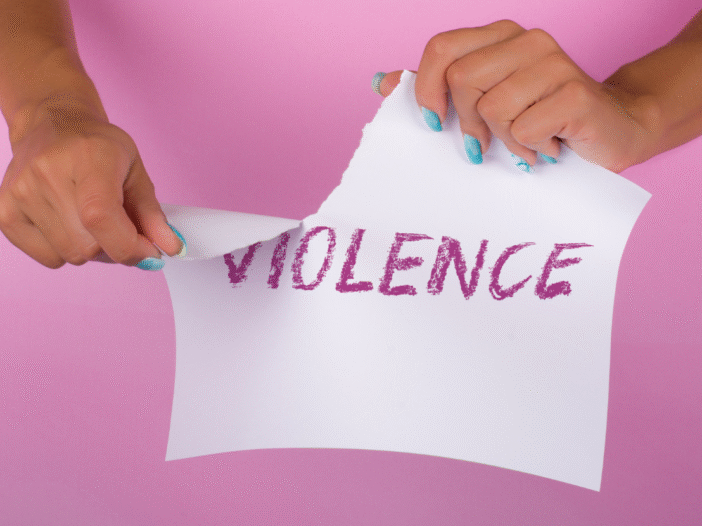A workstation risk assessment is vital for health, wellbeing, and productivity. With employees working across home, office and hybrid settings, assessments must reflect real circumstances to be effective.
When relevant and well-designed, workstation risk assessments prevent musculoskeletal disorders (MSDs), which affected 543,000 workers in Great Britain in 2023/24 resulting in an average of 14.3 days off per person.
This article explores how organisations can design workstation risk assessments that reflect today’s varied working environments so that risks are identified accurately, actions are followed through, and employees are supported wherever they work.
Workstation risk assessments: why one-size-fits-all no longer works
The core risks from screen work are the same as when the Health and Safety (Display Screen Equipment) Regulations were introduced in 1992: visual strain, poor posture, awkward workstations, long periods of concentration and exposure to glare and heat.
What has changed dramatically since 1992, is where, how, and on what devices people work.
Hybrid working patterns
Employees move between home, office, hot-desks, co-working spaces, and client sites. Each location presents different challenges, from unsuitable kitchen chairs at home to unfamiliar hot-desk set-ups without adjustable equipment.
Device variety
Smaller, more mobile devices (laptops, tablets, smartphones) are now used alongside dual, or even triple-screen setups. This creates risks ranging from hunched postures over tablets to neck strain from constant side-to-side viewing across multiple screens.
Creeping administration in non-desk roles
Employees who were once considered “non-DSE users” now rely on apps, job-logging tools, handheld scanners, or lone-worker devices. These tasks may be short in duration but, when repeated throughout the day, they expose individuals to the same risks as desk-based workers.
Flexible but inconsistent environments
At home, lighting and ergonomics are rarely optimised. In offices, shared hot desks may lack proper adjustments or equipment availability. Workers are expected to adapt quickly, but without guidance or the right equipment, poor habits become embedded.
Blurring boundaries between work and personal time
The growth of remote work and mobile devices means people often extend their screen time beyond the office day. This amplifies fatigue and health risks but is rarely factored into standard assessments.
A generic, office-based approach to workstation risk assessment no longer reflects the realities of today’s working practices. Without adapting to different environments and roles, workstation risk assessments may produce findings that can’t be acted on.
Five signs you’re building a non-compliance database
1. Endless action lists, little closure
Assessment findings are recorded, often in spreadsheets or standalone forms, but they stall without ownership or follow-up.
Actions linger unresolved for months, and by the time they are revisited, the information is outdated or irrelevant. Instead of reducing risks, you accumulate a growing backlog that signals non-compliance.
2. No prioritisation
All findings are treated equally, whether they relate to minor ergonomic discomforts or serious health concerns.
Without a system to weight risks or flag critical issues, high-priority cases get buried among low-level items. This delays intervention for those who need it most and wastes resources chasing minor issues while significant risks go unmanaged.
3. Scattered records, no clear audit trail
Training records sit in one platform, assessment results in another, and actions are buried in spreadsheets or email threads. Without a centralised system, managers have no single source of truth, making it hard to track progress, hold people accountable, or demonstrate compliance.
Actions may be completed but not logged, updates aren’t tracked, and supporting evidence is difficult to locate. The result is duplication, missed deadlines, and an incomplete audit trail that weakens compliance and leaves the organisation exposed if challenged.
4. Static questions for dynamic work
Traditional workstation assessments often rely on the same fixed set of questions, regardless of whether the user works from home, at a hot desk, or across multiple locations. This “one-size-fits-all” approach generates results that are either irrelevant or incomplete, creating confusion about what actions to take.
Without tailored assessments, meaningful improvements are hard to implement.
5. Generic training, poor engagement
Sending the same blanket training to all employees, regardless of their role or risks, results in wasted time and low engagement. Office-based staff, for example, may not need the same modules as field workers using handheld devices.
Linking training directly to the risks identified in assessments ensures learning is targeted, timely, and practical, improving engagement and compliance.
What an effective workstation risk assessment process looks like
An effective workstation risk assessment process enables organisations to act quickly, consistently, and transparently. It adapts to today’s working patterns, prioritises critical risks, and provides a clear, defensible record of actions taken.
1. Map working patterns and equipment
- Build an accurate picture of how employees work: office-based, home-based, hot-desk, hybrid, or field-based.
- Record the types of equipment in use (laptops, dual screens, sit-stand desks, handheld devices, scanners).
- Use this baseline to design assessments that reflect real conditions instead of assumptions.
2. Tailored, adaptive assessments
Use branching logic so employees only answer questions relevant to their role and work environment.
- Enable employees to declare all their working contexts (home, office, hot-desk, hybrid, or field-based) in one assessment, avoiding duplication.
- Enable photo uploads so assessors can see the workstation directly, reducing guesswork and supporting precise advice.
- In shared or hybrid environments, provide adjustable furniture (height-adjustable chairs, monitor risers, movable peripherals).
- Support employees with quick-access guidance at hot-desks, such as QR codes linking to set-up videos or posters with adjustment checklists.
3. Prioritise critical risks
- Apply risk scoring so findings are not all treated equally.
- Define critical triggers such as:
- Severe musculoskeletal pain
- Persistent eye strain or headaches
- Excessive glare or poor lighting
- Configure your system to escalate high-risk cases automatically for immediate review.
4. Integrated workflow and single source of truth
- Deliver assessments via a single platform, or as SCORM modules feeding into your LMS and case management system.
- Route findings to the correct owner (line manager, facilities, health & safety).
- Apply due dates and escalation rules so actions cannot stall indefinitely.
- Require evidence of completion (e.g. assessor notes, receipts, or photos of workstation adjustments).
- Provide managers with a dashboard view of open, closed, and overdue items.
5. Defensible audit trail
- Time and date stamp every note, decision, referral, and action.
- Permanently link evidence (photos, receipts, assessor reports) to the original issue.
- Maintain a tamper-proof log to demonstrate compliance with the Display Screen Equipment Regulations and provide a defensible position during audits or claims.
6. Targeted, dynamic training and resources
- Link training and resources directly to the risks identified:
- Poor chair adjustment knowledge → workstation set-up guide
- Eye strain → eyesight policy and voucher scheme
- Manual handling risks → short eLearning module
- Record all completions in a central training matrix to evidence compliance and close the loop.
7. Escalation and specialist support
- Define clear escalation routes for issues beyond simple fixes:
- Equipment adjustments or replacements
- Lighting or workspace modifications
- Referral to occupational health, DSE assessors, ergonomists, physiotherapists, or optometrists
- Allow for trial periods of specialist equipment where needed.
8. Visibility, accountability, and continuous improvement
- Give managers real-time visibility of overdue actions, open cases, and critical risks.
- Use automated reminders to nudge employees and managers until issues are resolved.
- Run a pilot phase (30–60 days with a hybrid team) and measure:
- Average time to close actions
- Number of critical risks resolved
- Uptake of linked training
- Recurrence of issues
- Use insights to refine question sets, adjust risk scoring, and improve workflows.
- Schedule quarterly reviews to keep assessments current, retire low-value items, and add prompts for new risks or equipment.
Useful prompts to add to your DSE assessment
Incorporating the right prompts into a DSE risk assessment helps to capture risks that may otherwise go unnoticed and ensures assessments reflect real working conditions. The following examples add depth and practical value:
Where do you usually work (home, office, hot-desk, field)?
This establishes the primary working environment and allows branching to relevant questions. Hybrid workers can flag multiple locations, ensuring the assessment captures the full scope of risks.
Upload a photo of your current set-up
A visual record of the workstation helps assessors identify issues employees may not recognise themselves, such as poor screen height, unsuitable seating, or cluttered workspaces. This evidence also strengthens the audit trail.
Do you have frequent headaches, eye strain, or wrist/shoulder pain linked to work? (Critical)
Symptoms can be early indicators of poor ergonomics or environmental stressors. Flagging them as critical ensures timely escalation and referral to a competent assessor or occupational health professional.
Is there adequate space to position equipment safely?
Space constraints are common in home and hot-desk environments. This question highlights risks where employees cannot achieve safe postures or need adjustments such as monitor risers, compact keyboards, or sit-stand solutions.
Do you know how to adjust your chair, screen height, and keyboard position?
Many risks arise from employees not knowing how to correctly use the equipment provided. This prompt helps identify knowledge gaps and provides an opportunity to deliver short, practical training resources.
Do you occasionally lift equipment or peripherals? (Trigger manual handling micro-learning)
Carrying laptops, docking stations, or portable screens can expose employees to manual handling risks. Linking this response to targeted micro-learning ensures immediate, relevant training.
Have you read the eyesight policy and know how to request a test?
This prompt not only raises awareness of legal entitlements under the DSE Regulations but also ensures the organisation can evidence that employees are informed about the process.
Protect your employees with expert virtual ergonomic assessments
Wherever your employees work, a safe and comfortable workstation is essential.
Our virtual ergonomic assessments connect employees directly with a qualified DSE assessor via video call. Each session provides a tailored review of the employee’s set-up, identifies risks such as poor posture or unsuitable equipment, and offers practical recommendations to improve comfort, wellbeing, and productivity.
You will receive a detailed report for each assessment, ensuring compliance with the Health and Safety (Display Screen Equipment) Regulations and giving you a clear audit trail for peace of mind. To find out more, speak to our friendly team today on 0203 011 4242 / info@praxis.com

Adam Clarke
Managing Director (Consulting)